How to Edit the Status and Main Menu Bar
What are the theme elements that you could edit?
Theme Elements
What to do?
- First and foremost, you will be needing SAMSUNG THEME DESIGNER and an editing software such as Adobe photoshop or any software that could edit and save a .png file. Download the theme designer here. You can either download the one with video tutorial (196 mb) or the one without video tutorial (113.66 mb). Once you have successfully installed the theme designer, you can now start creating your theme.
- Open SAMSUNG THEME DESIGNER. Under the Create New Theme section, Click Feature (Touch) Phone.
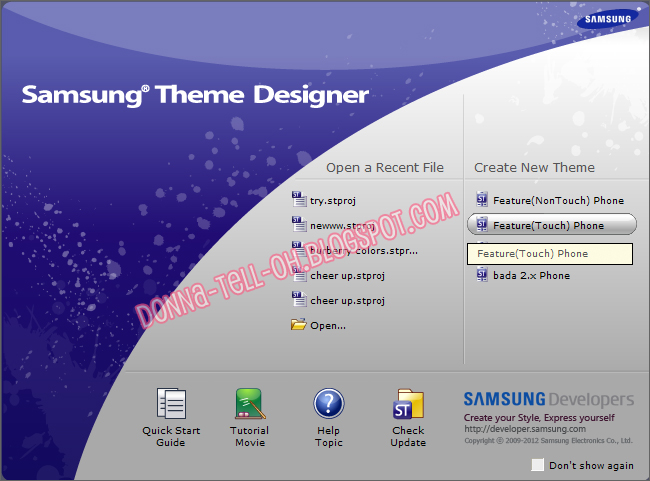
- Then a dialogue box would appear. In this dialogue box, under the Select Model panel, click GT-S3850 (Frappe) and under the Select Showcase panel,
click your choice of showcase. If you are going to edit most of the
elements, it does not matter which showcase you would choose. After selecting the model and the showcase, NAME your project and click Ok.
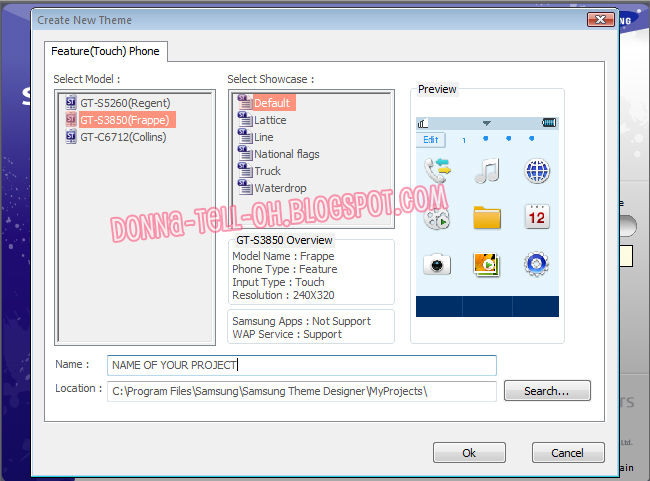
- After clicking OK, your THEME PROJECT is now created. You can now start by selecting your THEME STYLE. You can choose whatever skin style that you want. On the preview panel (left part of the theme designer), click the Header preview part, then on the skin style panel (right side of the theme designer), click SKIN: DEFAULT BLUE. A dialogue box would appear containing the different skin styles that you can choose from. After selecting a skin style, click Set.
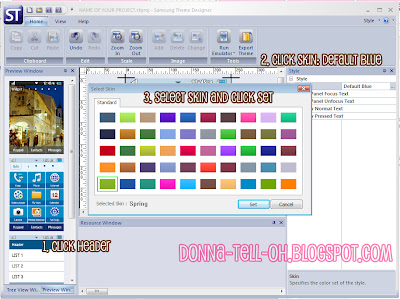
- Save your theme project by clicking ST button (located on upper left part of the theme designer) and click save; or by simply doing the CTRL + S keyboard command.
- Since you have already chosen the skin style that you would be using you can now start editing the theme elements that you want to edit. Start by opening up the THEME DATA folder of the THEME that you are currently working on. "C:\Program Files\SAMSUNG\Samsung Theme Designer\MyProjects\NAME OF YOUR PROJECT\ThemeData"
- Look for the following theme elements listed on this page. You can either directly edit the theme elements then create back-up files or you can copy those elements in a different folder, edit it out then drag or copy those files to the theme data folder.
What are the basic theme elements?
If you are just starting to create your own theme, the basic theme elements that you could edit were the:
- Main menu headers
- Status bar headers
- Soft keys
- Edit more softkeys
- Morepanel
- Main menu edit button
- Battery icons
- RSS icons
In addition to those basic theme elements, you could also edit the qwerty/keypad softkeys, status bar bg and tabs.
MAIN MENU HEADERS
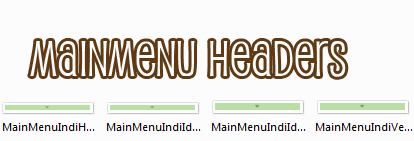
✜ MainMenuIndiIdleHorizontal.png
✜ MainMenuIndiIdleVertical.png
✜ MainMenuIndiVertical.png
✜ For
the Horizontal or landscape main menu headers and status bar headers,
its dimensions were 320 x 21. For Vertical or portrait main menu
headers, its 240x21.
STATUS BAR
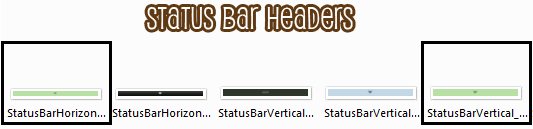 ✜ StatusBarHorizontal_OAP3.png
✜ StatusBarHorizontal_OAP3.png
STATUS BAR
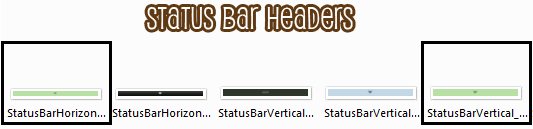
✜ MainMenuPageBarBtnPressed .png
SOFT KEYS
MORE PANEL
 ✜ MorePanelBG.9.png
✜ MorePanelBG.9.png
SOFT KEYS

✜ SoftKeyLeftIcon.png
✜ SoftKeyLeftText..png
✜ SoftKeyRightText.png
✜ SoftKeyRightIcon.png
✜ SoftKeyLeftText..png
✜ SoftKeyRightText.png
✜ SoftKeyRightIcon.png
MORE PANEL

✜ MorePanelBGClosed.png
✜ MorePanelBGPressed.9.png
EDIT MORE SOFT KEY
✜ EditQwertySoftkeyLeftFix.9.png - Regular keypad
STATUS BAR BG
TABS
EDIT MORE SOFT KEY

✜ EditSoftkeyMoreFixFix.9.png
✜ EditSoftkeyMorePressFixFix.9.png
BATTERY ICONS
BATTERY ICONS
✜ Battery_Icon_1.png
✜ Battery_Icon_2.png
✜ Battery_Icon_3.png
✜ Battery_Icon_4.png
✜ Battery_Icon_5.png
✜ Battery_Icon_6.png
RSS/ SIGNAL ICONS
RSS/ SIGNAL ICONS
✜ RSSI_Icon_1.png
✜ RSSI_Icon_2.png
✜ RSSI_Icon_3.png
✜ RSSI_Icon_4.png
✜ RSSI_Icon_5.png
QWERTY/ REGULAR KEYPAD SOFTKEYS
QWERTY/ REGULAR KEYPAD SOFTKEYS
✜ EditQwertySoftkeyLeftFix.9.png - Regular keypad
✜ EditQwertySoftkeyLeftFixQwertyfix.9.png - Qwerty keypad
✜ EditQwertySoftkeyLeftPressFixFix.9.png - Regular keypad
✜ EditQwertySoftkeyLeftPressFixFixQwertyfix.9.png - Qwerty keypad
✜ EditQwertySoftkeyMoreFixQwertyfix.9.png - Regular keypad
✜ EditQwertySoftkeyMorePressFixFixQwertyfix.9.png - Qwerty keypad
✜ EditQwertySoftkeyRightFix.9.png - Regular keypad
✜ EditQwertySoftkeyRightFixQwertyfix.9.png - Qwerty keypad
✜ EditQwertySoftkeyRightPressFixFix.9.png - Regular keypad
✜ EditQwertySoftkeyRightPressFixFixQwertyfix.9.png - Qwerty keypad
✜ What is Qwerty/Regular Keypad softkeys? When you are typing whether it is on your inbox, while searching a net, while creating a folder, those softkeys that you would see where those qwerty/regular keypad softkeys .
✜ What is Qwerty/Regular Keypad softkeys? When you are typing whether it is on your inbox, while searching a net, while creating a folder, those softkeys that you would see where those qwerty/regular keypad softkeys .
STATUS BAR BG
✜ StatusBarBGHeader.9.png
✜ StatusBarBGTitlePage.9.png
TABS
✜ TabBG.9.png
✜ TabEditBG.9.png
✜ TabFocusBG.9.png
How to save your theme?
- Once you are done with your theme, you can save it by clicking the EXPORT THEME ICON.
TIPS:
★ Always save your theme elements as .png.
★ Make sure to have some back-up files.
★ Every time that you would change the skin style of your project, all of those changes you made to your theme would be lost or overwritten by the new skin style.
★ Do not delete the default icons to avoid errors during theme export.
★ Do not change the resolution of the elements to avoid the theme designer to crash.
★ Always save your theme elements as .png.
★ Make sure to have some back-up files.
★ Every time that you would change the skin style of your project, all of those changes you made to your theme would be lost or overwritten by the new skin style.
★ Do not delete the default icons to avoid errors during theme export.
★ Do not change the resolution of the elements to avoid the theme designer to crash.
If you are having a hard time in
using photoshop, you can always search for tutorials on basic editing
skills on Google. Here are some basic Photoshop tutorials that you can
refer to.
PLEASE DO TAKE NOTE THAT EVERYTIME
YOU CHANGE THE STYLE SKIN OF YOUR PROJECT OR THEME, ALL OF THOSE YOU
EDITED OUT WOULD BE LOST OR OVERWRITTEN BY THE NEW SKIN OR STYLE THAT
YOU CHOSE. SO HAVE SOME BACK-UP FILES SAVED ON A DIFFERENT FOLDER.
























hello ate donna nid pa po ba i copy eun siza ng mga status bar?
ReplyDeletehelp poh.... pano poh baguhin ung mgah headers satus bars and tabs...??? tnx... ^^
ReplyDelete